Table of contents
Overview
Kanak Attack is an app designed for the UH Manoa campus. It gives vendors the ability to maintain an active menu, update items, and list the availability of items. The user have the ability to view menu items, vendors, and the menu for each vendor. On top of that, they are also able to read reviews from other users and leave their own. The overall purpose of this app is to display available items around campus so the user can make a decision on what to eat based on their personal taste and availability.
The system provides the following:
- There are three user roles (vendor, consumer, and admin) in which the vendors can update the app to include available menu options, changes, or specials.
- Top-level index pages for Food and Vendors.
- Initialization code to define Vendors and Foods and relations between them.
- The ability to leave reviews for vendors.
- Accessing the menu page, vendor page, and review pages requires user-level authorization, while editing menu data and vendor profiles requires either vendor-level or admin-level authorization.
User Guide
This is a user guide for Kanak Attack Manoa.
Landing Page
When arriving at the landing page, the user has the option to login to an existing account or create a new one. It also displays general information about the app in case the user is contemplating creating an account.
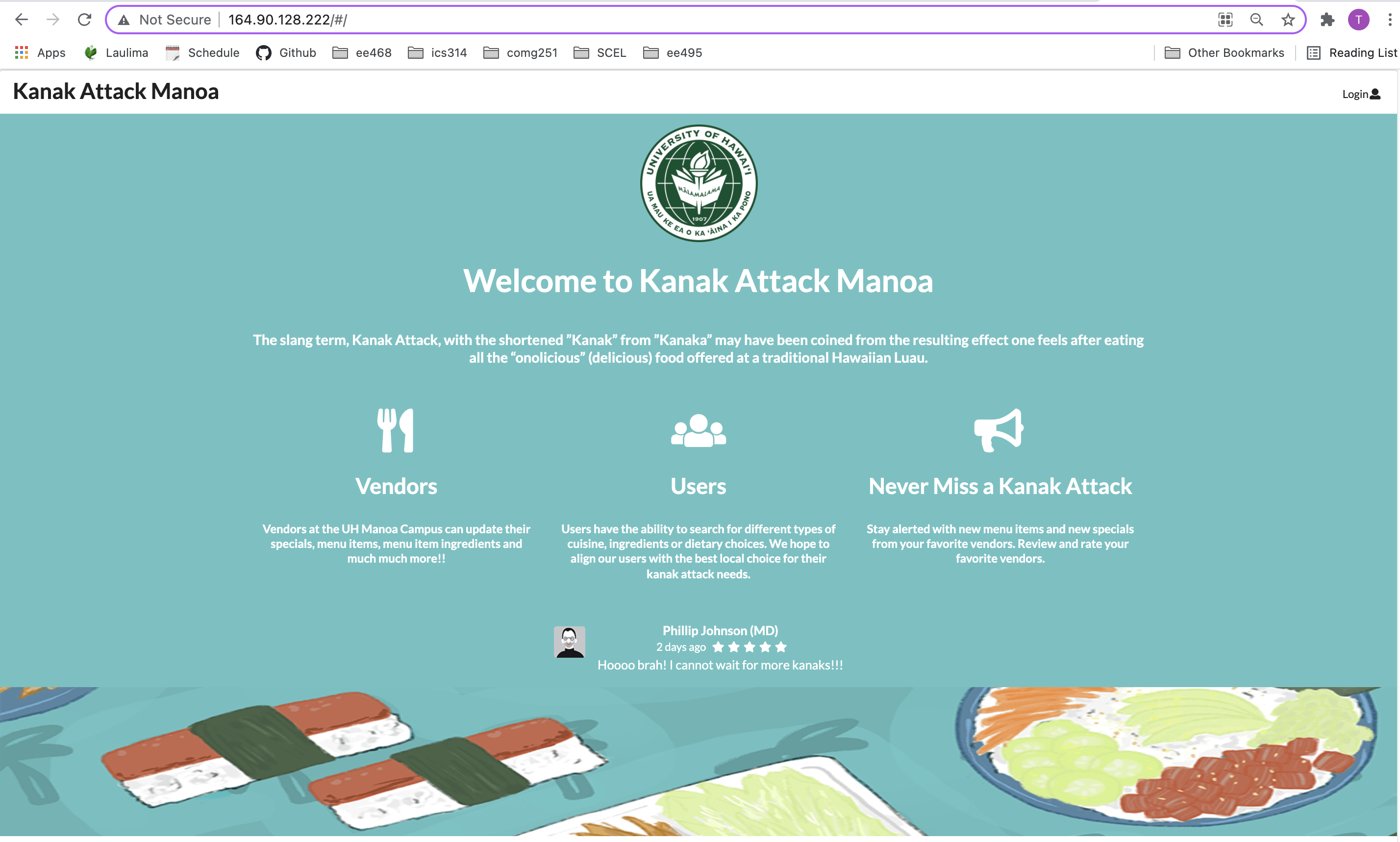
Index pages
Kanak Attack provides two public pages that present the contents of the database organized in various ways. The following are pages that greet the user upon startup and login.
Login Page:
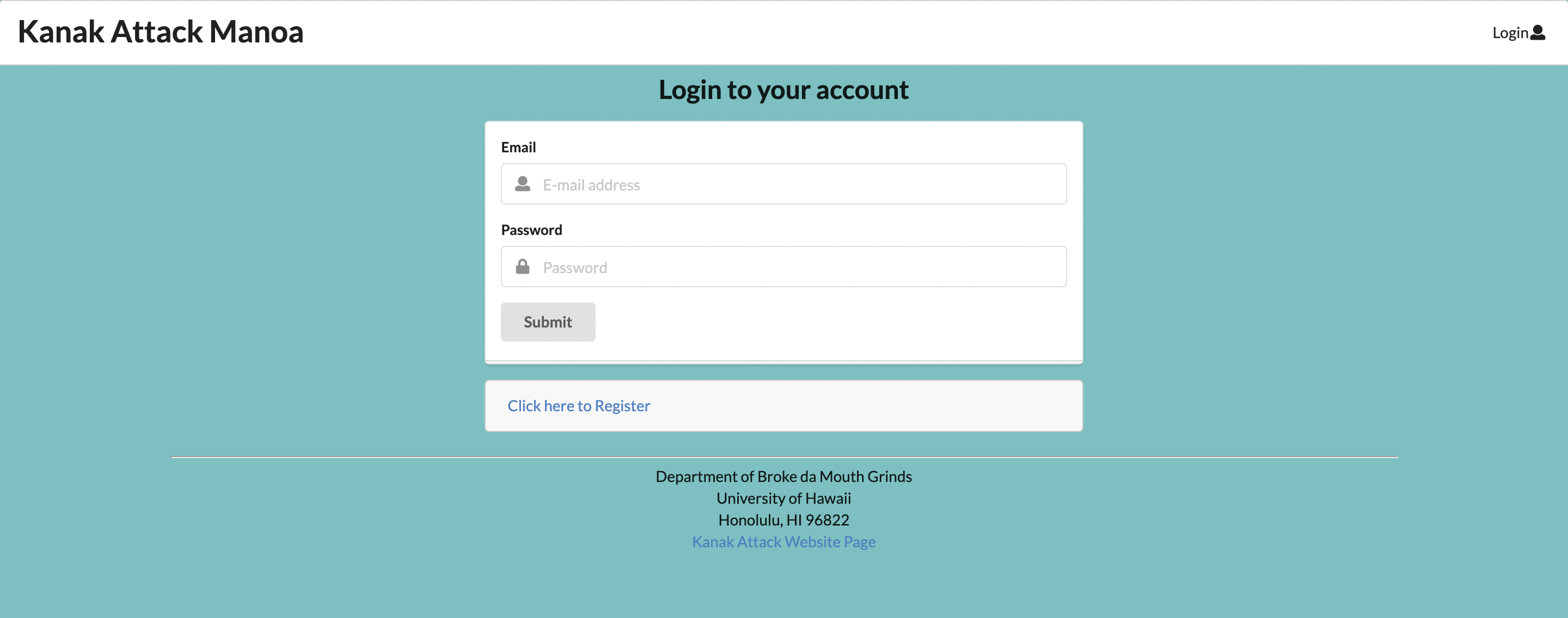
Signup/Register Page:
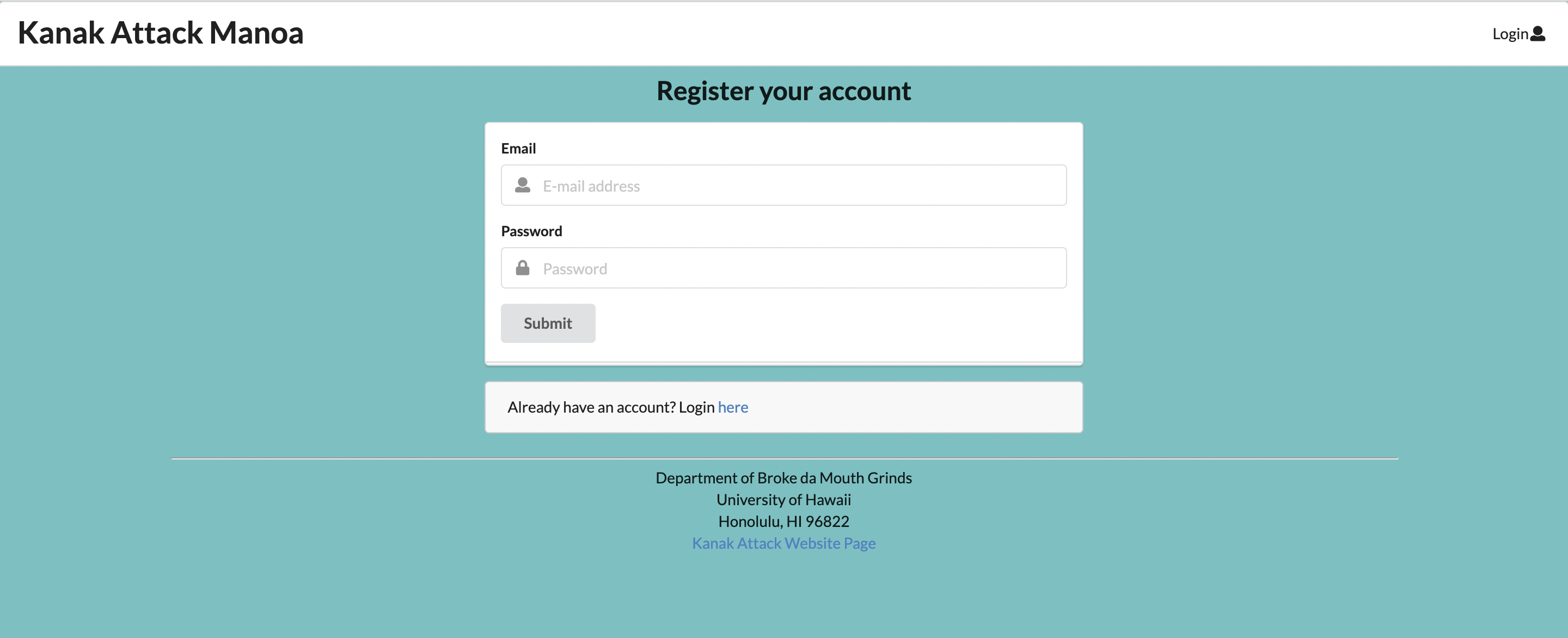
Admin Home Page
The Admin page is the first page that greets any admin-level account user upon login, and allows them to modify existing accounts by changing their account type (user-level or vendor-level).
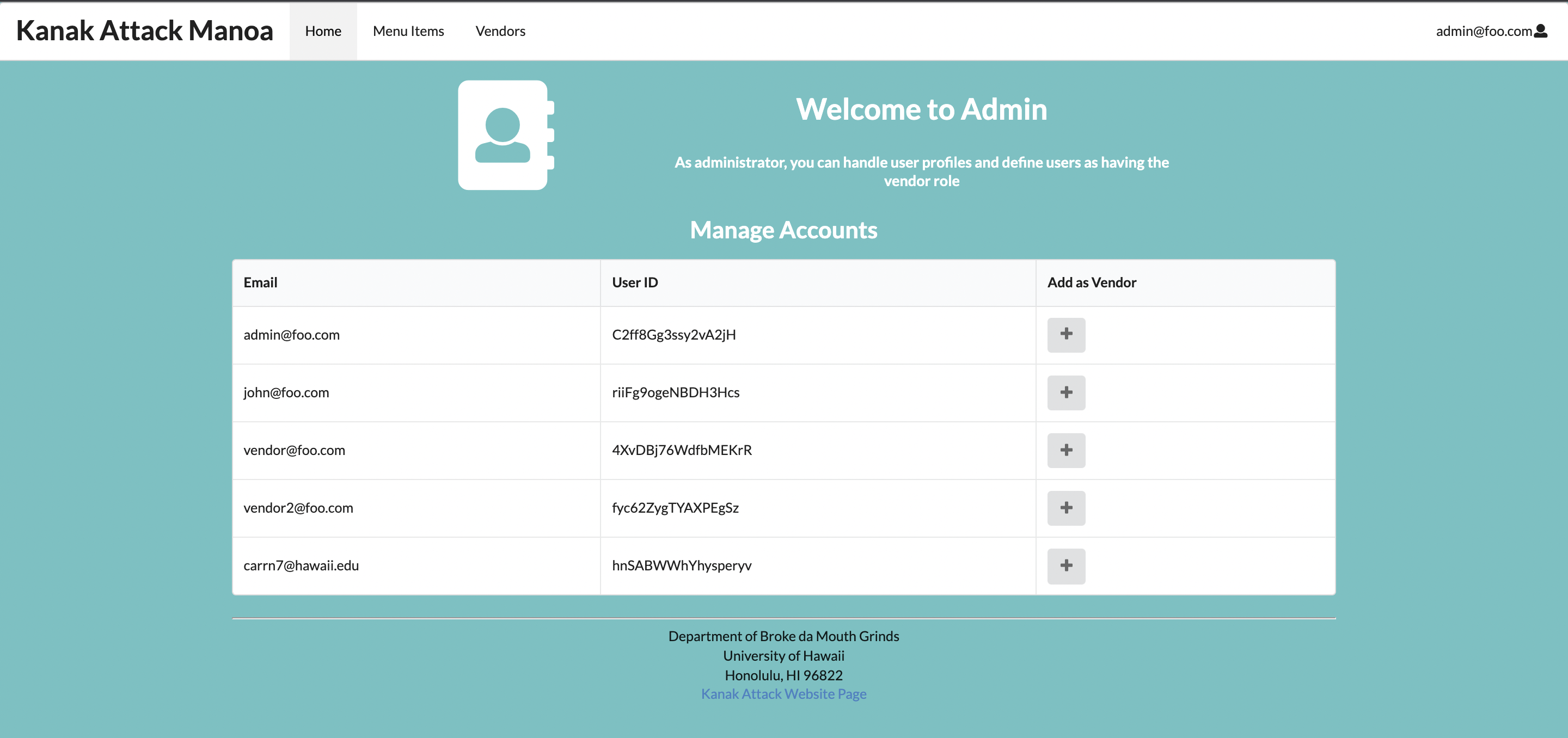
Edit Vendors
The admin user also has the ability to edit the information of all the vendors.
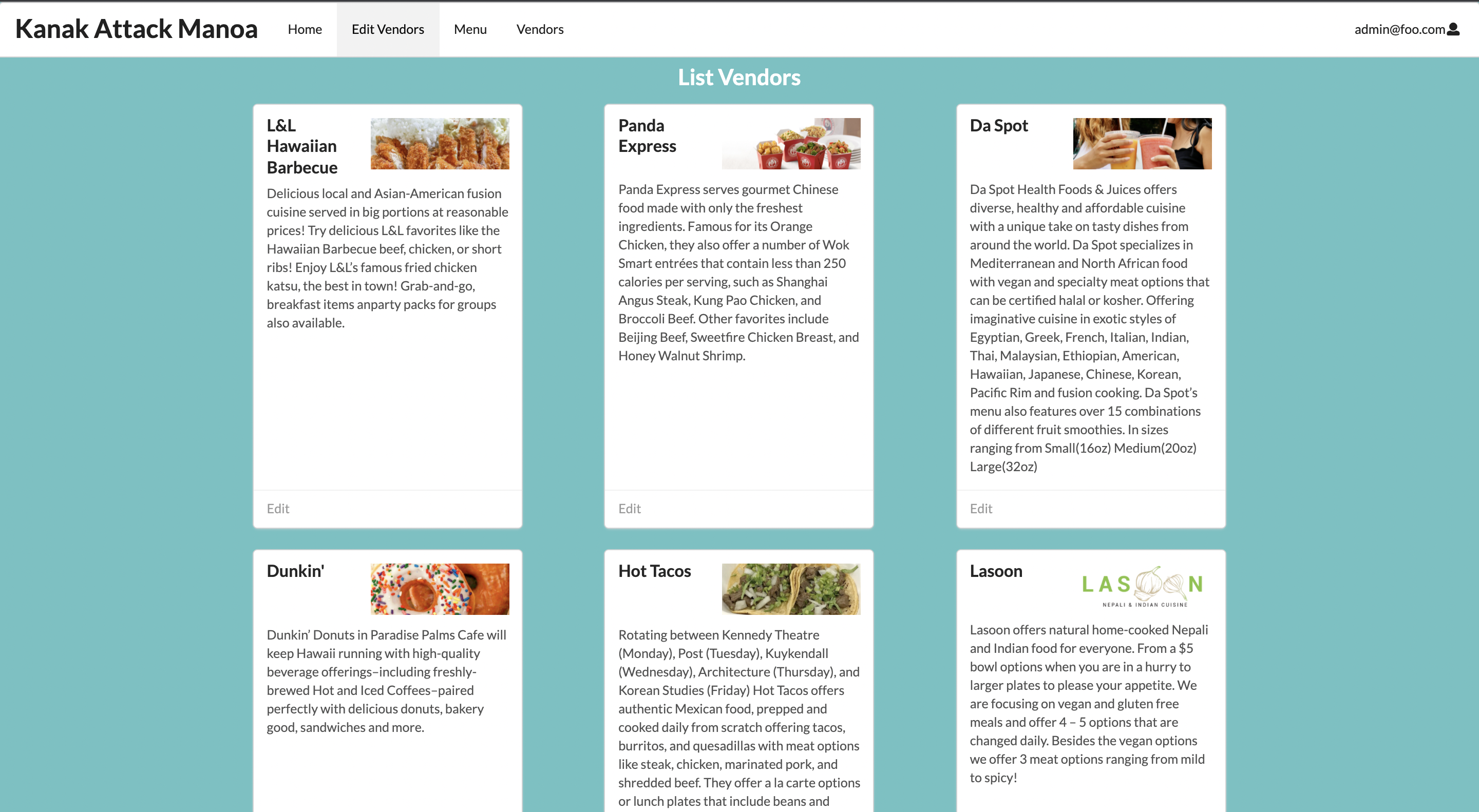
Vendor Home page
After logging in, you are taken to the home page, which presents a form where you can complete and/or update your personal profile as a vendor if you have vendor-level authorization.
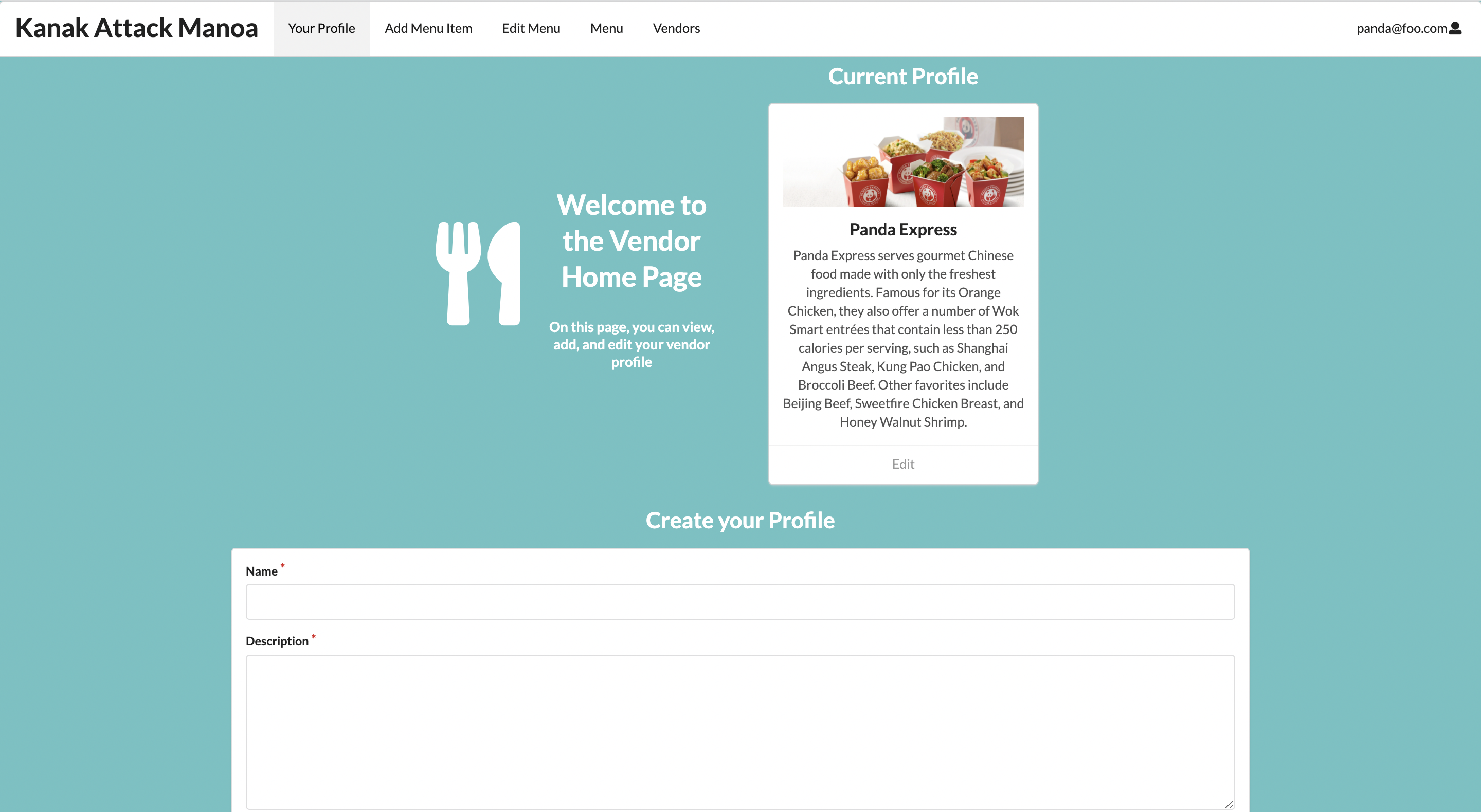
Add Menu Item
Once a vendor is logged in, the vendor can define new menu items with the Add Menu Item page.
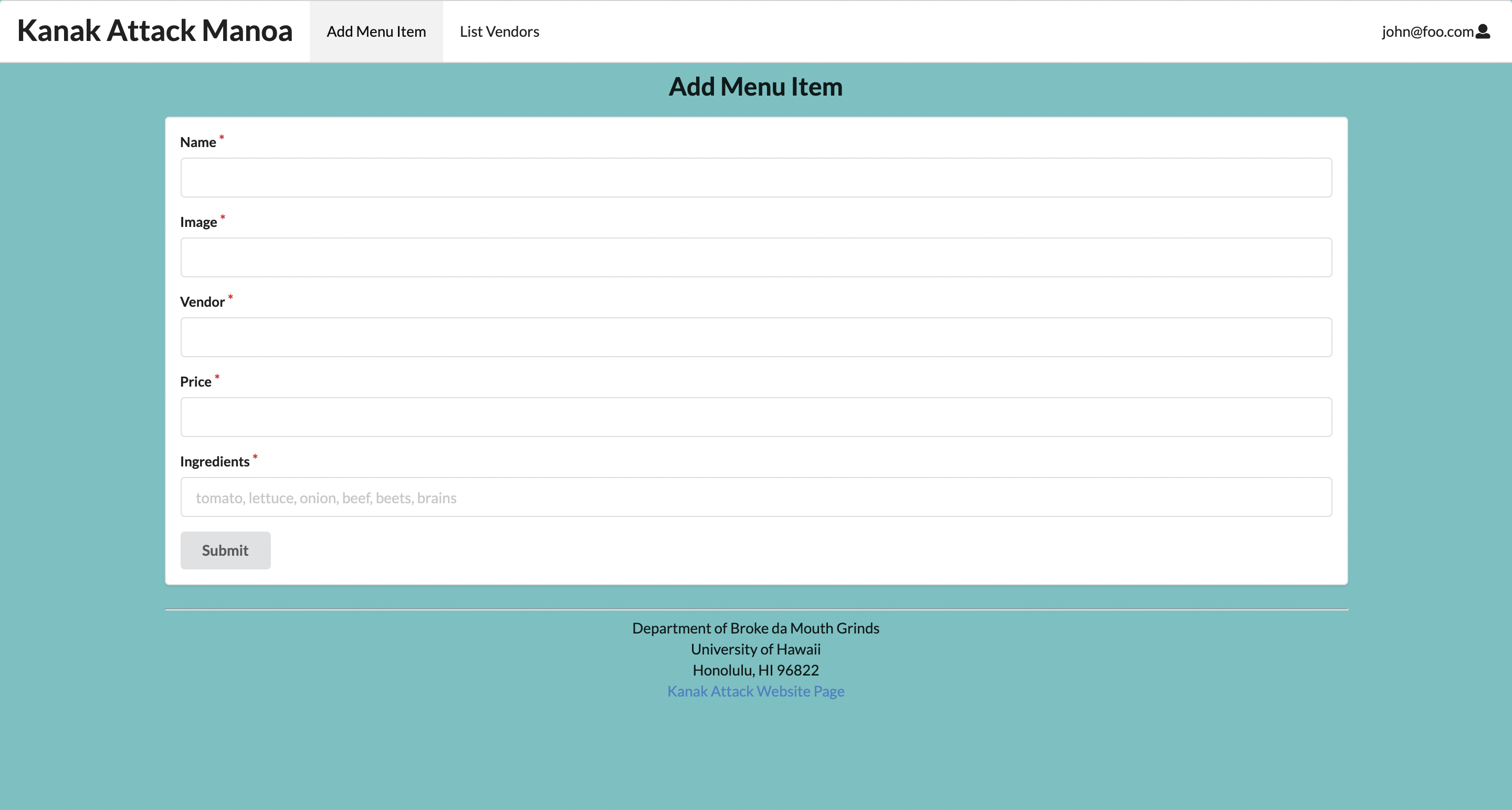
The vendor also has the ability to view their current menu and edit it.
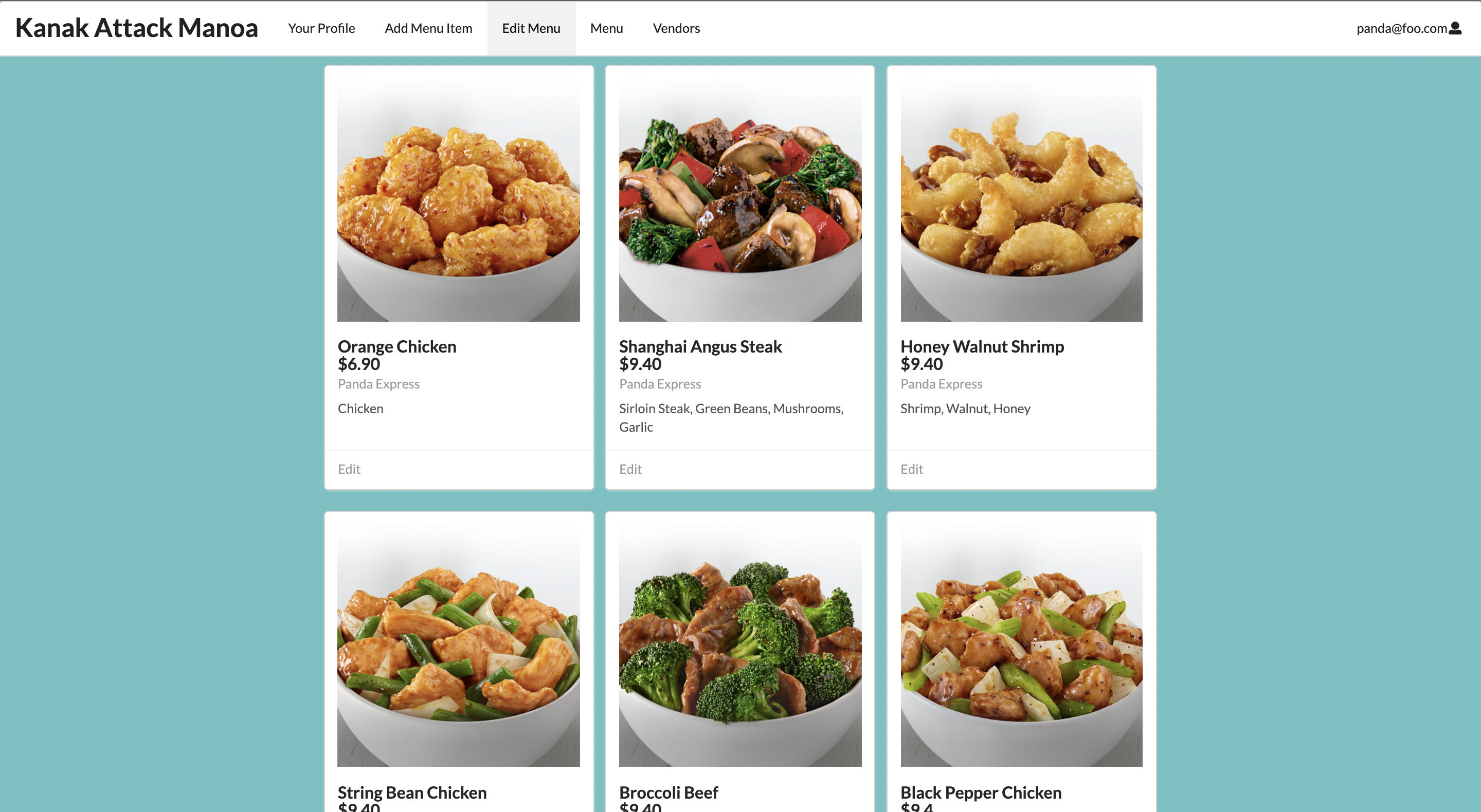
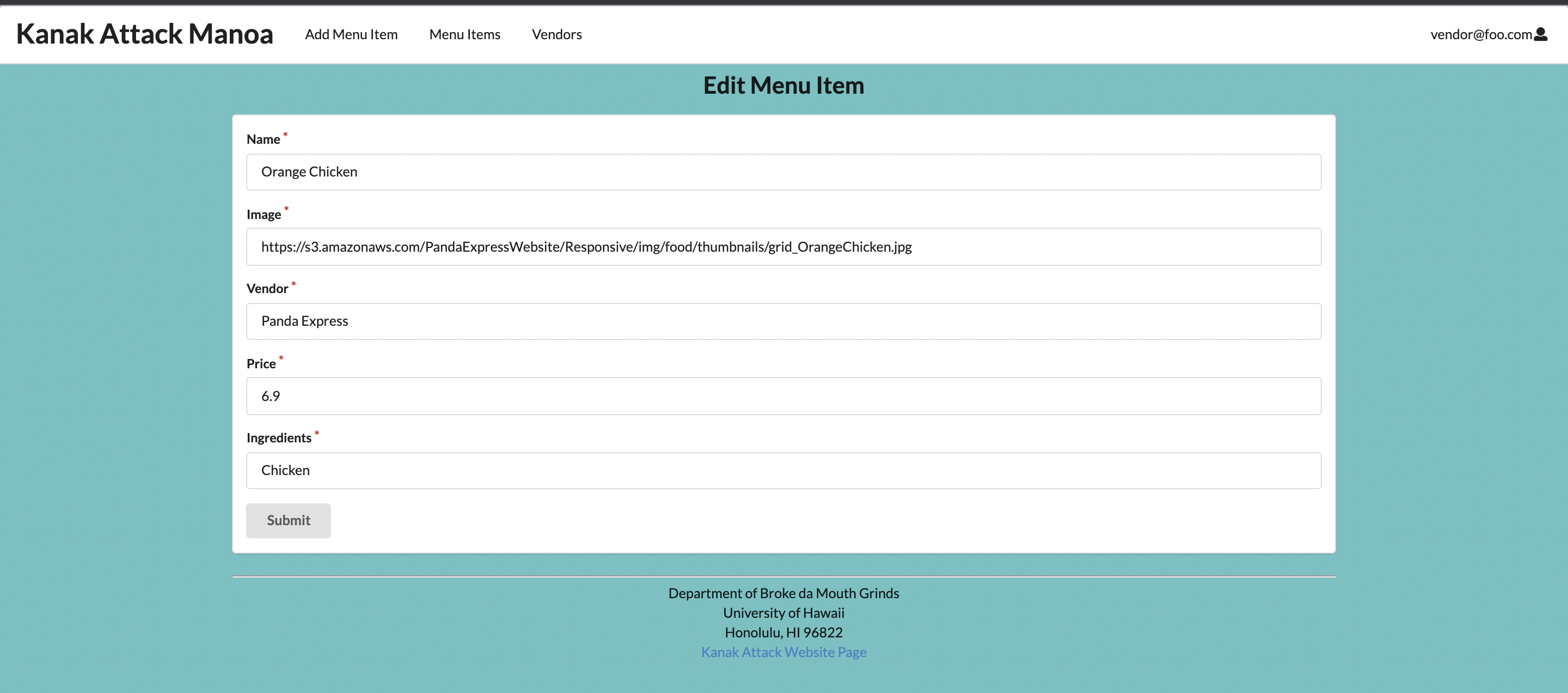
List Menu Item
The page allows any user to view the available food items on campus and their associated vendor. Each menu item is displayed in a card, which has the name of the menu item, and the ingredients used.

List Vendor
This page allows the user to view all available vendors and click on them to view their specific menu by clicking the “Menu” button below the description. Here in this page you can also make reviews on vendors clicking on the “Tell Them What You Think!” button. You can also view other’s reviews on a vendor by clicking the button below that one, labeled “What others are saying!!”.
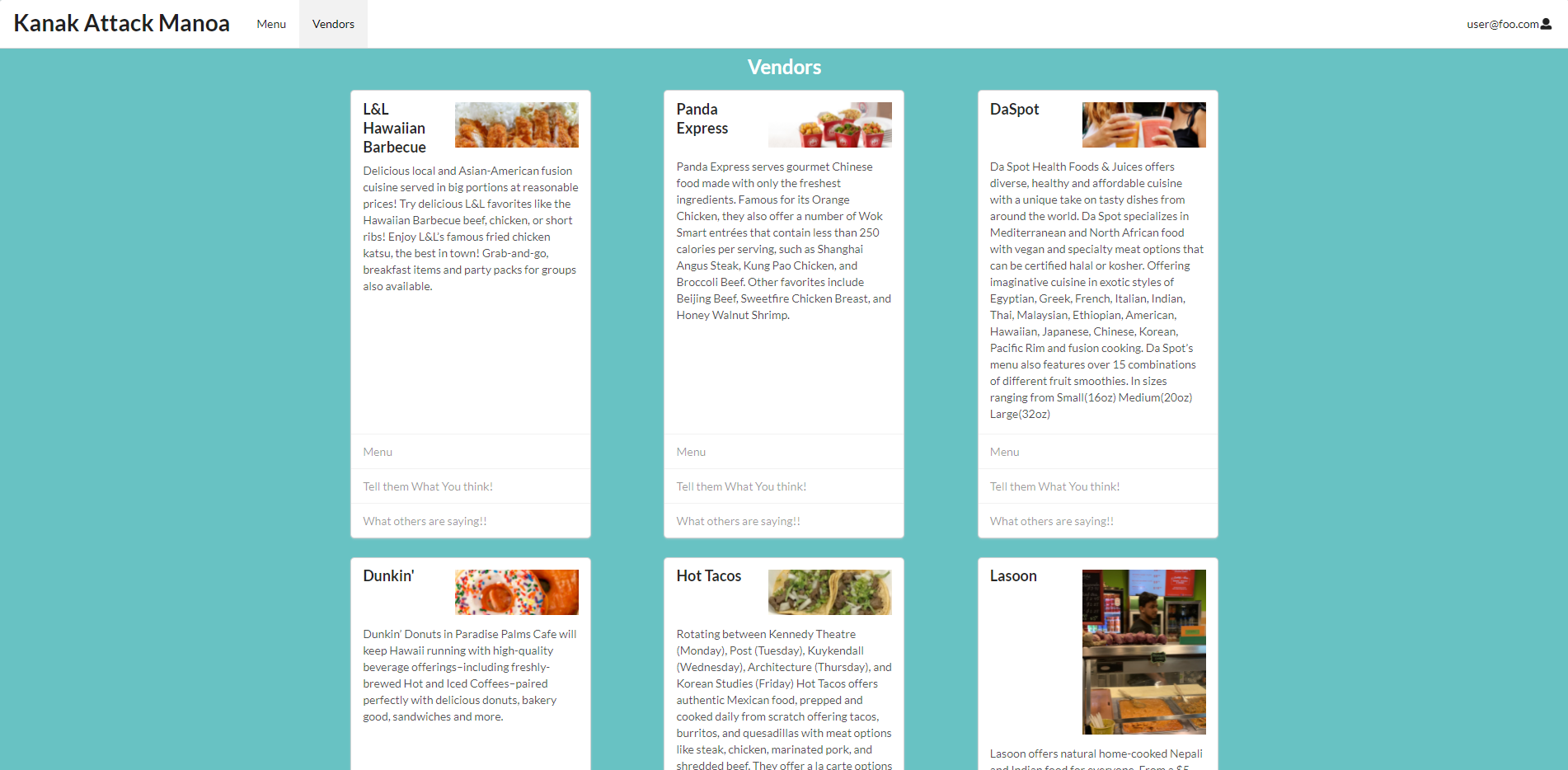
When users click on the Menu of a vendor they are able to see a filtered list consisting of a specific vendor’s menu.
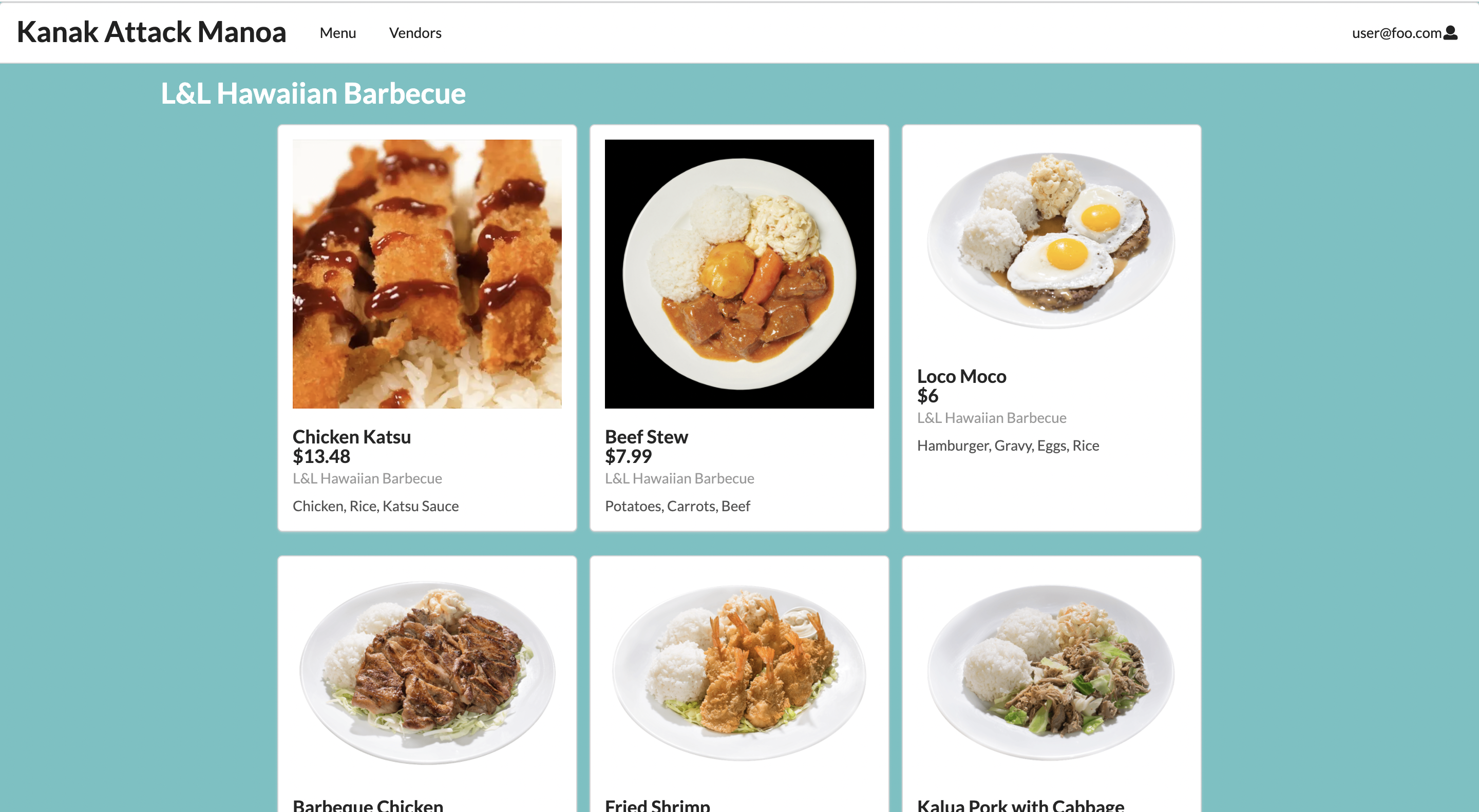
Review Page
This page is for users to give feedback on specific vendors and include their thoughts on the food, while leaving behind a numerical rating of their enjoyment of the food.
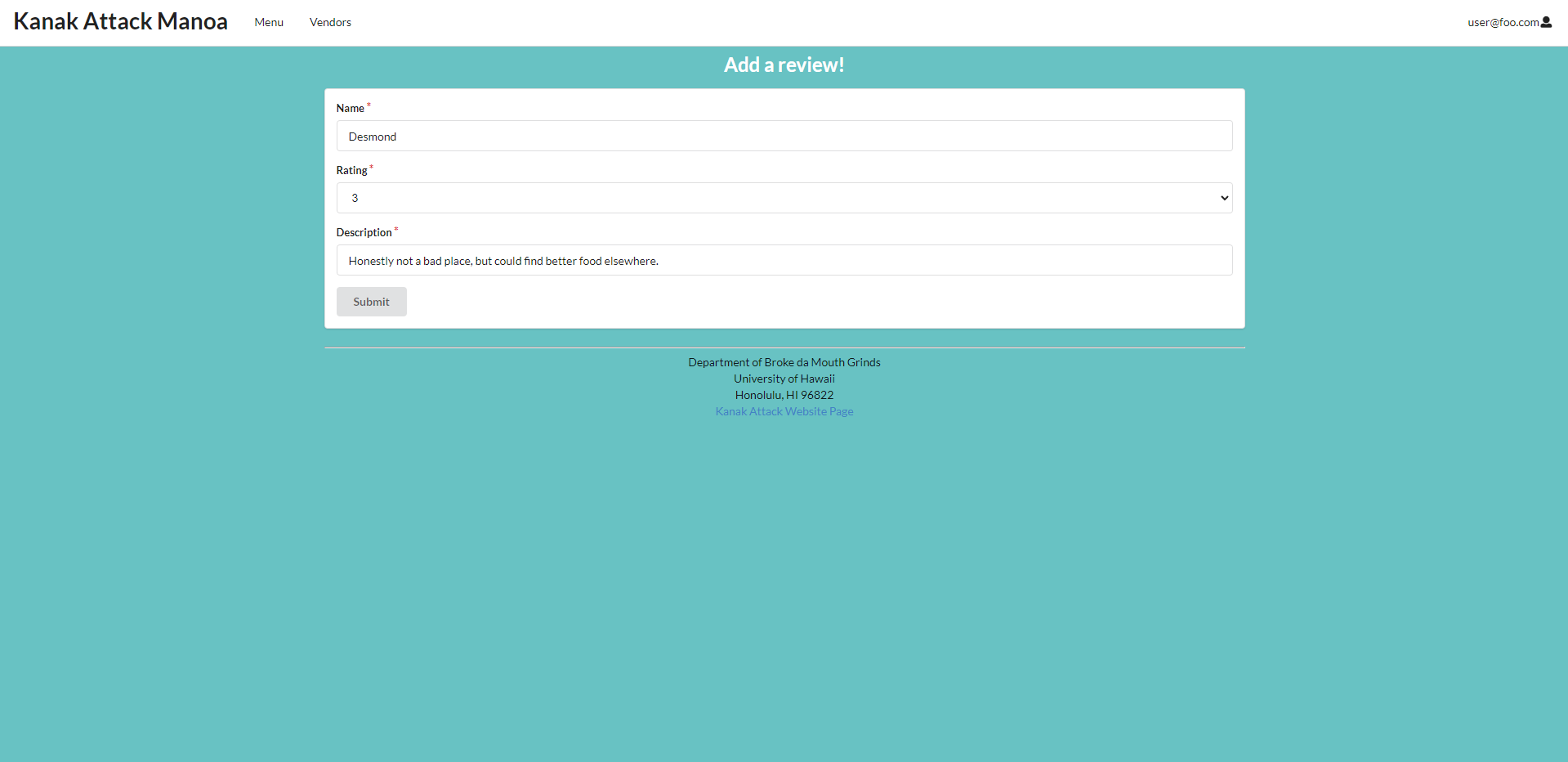
Users are also able to read reviews of vendors, written by other users.
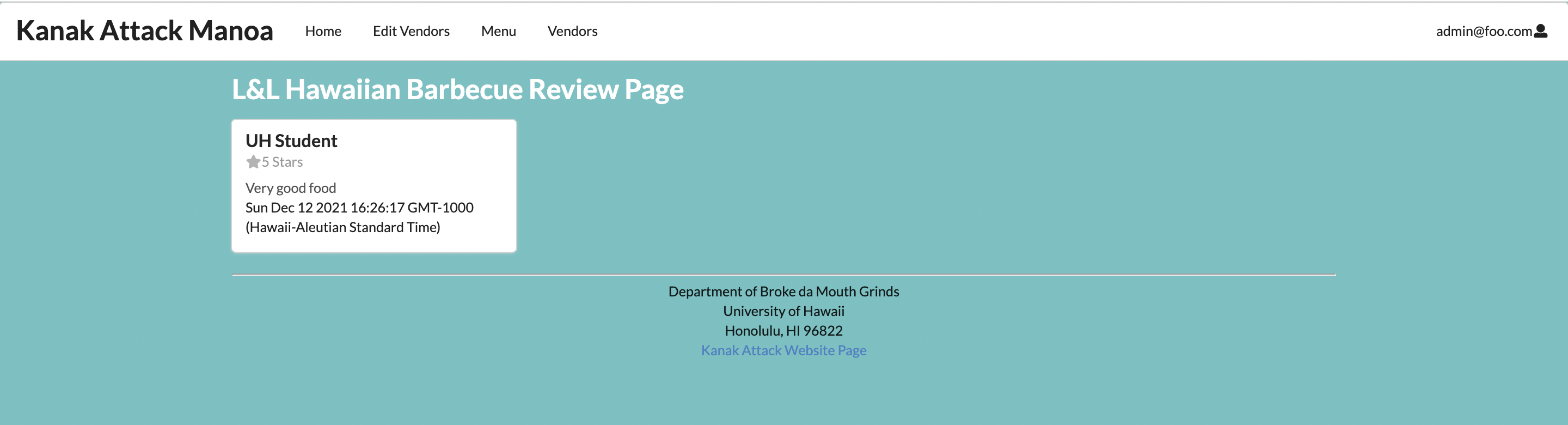
Milestones
- In Milestone 1, we created the landing page, deployed to Digital Ocean, and created four mockup pages. We also have two pages that read/write to the database. Our latest updates have also been deployed to Digital Ocean. (Finished) M1 Project Board
- In Milestone 2, we improved the quality of our application. We have our pages read and write from the database. Our application allows the user to select a vendor in the vendor page and see their menu. Using TestCafe, we also implemented the testing of the availability of all pages, whether it be displaying the page or filling out a form with legal inputs. (Finished) M2 Project Board
- In Milestone 3, we improved our app even more with user/vendor/admin specific options. The vendor home page was updated, and now users also have the ability to leave and read reviews for vendors. Our tests using TestCafe have been fully updated to check the availability of all pages. (Completed) M3 Project Board
Community Feedback
We asked five different members in the community to use our website and perform some of its intended actions, such as:
- Viewing available food on campus
- Looking at the available vendors on campus
- Leaving a review on the vendor page
From some of the community members we reached out to for testing the web application, we received some ideas on how to improve the vendor review system. In the future, we could work on adding an average star rating that takes into account every user review’s personal rating on the vendor and display it on their page, and give users the ability to edit and remove their reviews after they make one.
Another possible improvement that was given to us was the idea of having the ability to search and filter through menu items using different categories, such as vegan options, location, and availability.
A criticism that we received during testing is that the user was not able to leave reviews on individual menu items. This could definitely be implemented in an upcoming version of the application. It was also hard for one of the users to understand whether a link was clickable in the application in some areas, like the vendor page. This could be fixed via wrapping the link with a button or icon to indicate it is clickable text.
Some positive notes of the application include:
- Great design and layout of menu items
- Review system is simple and easy to use
- Inclusion of ingredients on the same page for all menu items is a nice touch
Developer Guide
Installation
First, install Meteor.
Second, go to Kanak Attack Manoa, and download a copy of Kanak Attack Manoa.
Then, cd into the app/ directory of your local copy of the repo, and install the required libraries with:
$ meteor npm install
Development History
With Milestone 1, our application was able to host sample menu items and vendors and display their information on a card graphic to the user on the webpage. Admins were also able to edit the data of the menu items and vendor data. For Milestone 2, our application allowed for vendors to create their own type of account for specific data editing, and allows normal users to view vendor-specific menu items on a separate page. Admin functionalities are also updated in Milestone 2. Lastly, for Milestone 3, the vendor now has a home page to edit their information. Users can also leave reviews for each vendor and read reviews from other users.
Running the system
Once the libraries are installed, you can run the application by invoking the “start” script in the package.json file:
$ meteor npm run start
The first time you run the app, it will create default users and contacts.
Here is the output:
meteor npm run start
> meteor-application-template-react@ start /Users/triciamariereyes/Documents/GitHub/kanak-attack-manoa/app
> meteor --no-release-check --exclude-archs web.browser.legacy,web.cordova --settings ../config/settings.development.json
[[[[[ ~/Documents/GitHub/kanak-attack-manoa/app ]]]]]
=> Started proxy.
=> Started MongoDB.
I20211124-16:49:31.438(-10)? Creating the default user(s)
I20211124-16:49:31.448(-10)? Creating user admin@foo.com.
I20211124-16:49:31.535(-10)? Creating user john@foo.com.
I20211124-16:49:31.610(-10)? Creating user vendor@foo.com.
I20211124-16:49:31.693(-10)? Creating default data.
I20211124-16:49:31.694(-10)? Adding: John (john@foo.com)
I20211124-16:49:31.776(-10)? Adding: L&L Hawaiian Barbecue (vendor@foo.com)
I20211124-16:49:31.779(-10)? Adding: Lasoon (vendor@foo.com)
I20211124-16:49:31.781(-10)? Creating default Vendors.
I20211124-16:49:31.782(-10)? Adding: Panda Express (john@foo.com)
I20211124-16:49:31.879(-10)? Adding: Lasoon (john@foo.com)
I20211124-16:49:31.884(-10)? Creating default data.
I20211124-16:49:31.885(-10)? Adding: Chicky Sandy (john@foo.com)
I20211124-16:49:32.096(-10)? Adding: Stew Beet Macaroni (john@foo.com)
I20211124-16:49:32.097(-10)? Adding: Meat Salad (admin@foo.com)
I20211124-16:49:32.244(-10)? Monti APM: completed instrumenting the app
=> Started your app.
=> App running at: http://localhost:3000/
Note regarding “bcrypt warning”:
You might also get the following message when you run this application:
Note: you are using a pure-JavaScript implementation of bcrypt.
While this implementation will work correctly, it is known to be
approximately three times slower than the native implementation.
In order to use the native implementation instead, run
meteor npm install --save bcrypt
in the root directory of your application.
On some operating systems (particularly Windows), installing bcrypt is much more difficult than implied by the above message. Bcrypt is only used in Meteor for password checking, so the performance implications are negligible until your site has very high traffic. You can safely ignore this warning without any problems during initial stages of development.
Viewing the running app
If all goes well, the template application will appear at http://localhost:3000. You can login using the credentials in settings.development.json, or else register a new account.
ESLint
You can verify that the code obeys our coding standards by running ESLint over the code in the imports/ directory with:
meteor npm run lint
Deployment
A link to our deployed application on Digital Ocean https://kanak-attack-manoa.xyz/#/
Team Members
- Nicholas Carr
- Jeanne Chan
- Gavin Hirai
- Desmond Lum
- Tricia Marie Reyes